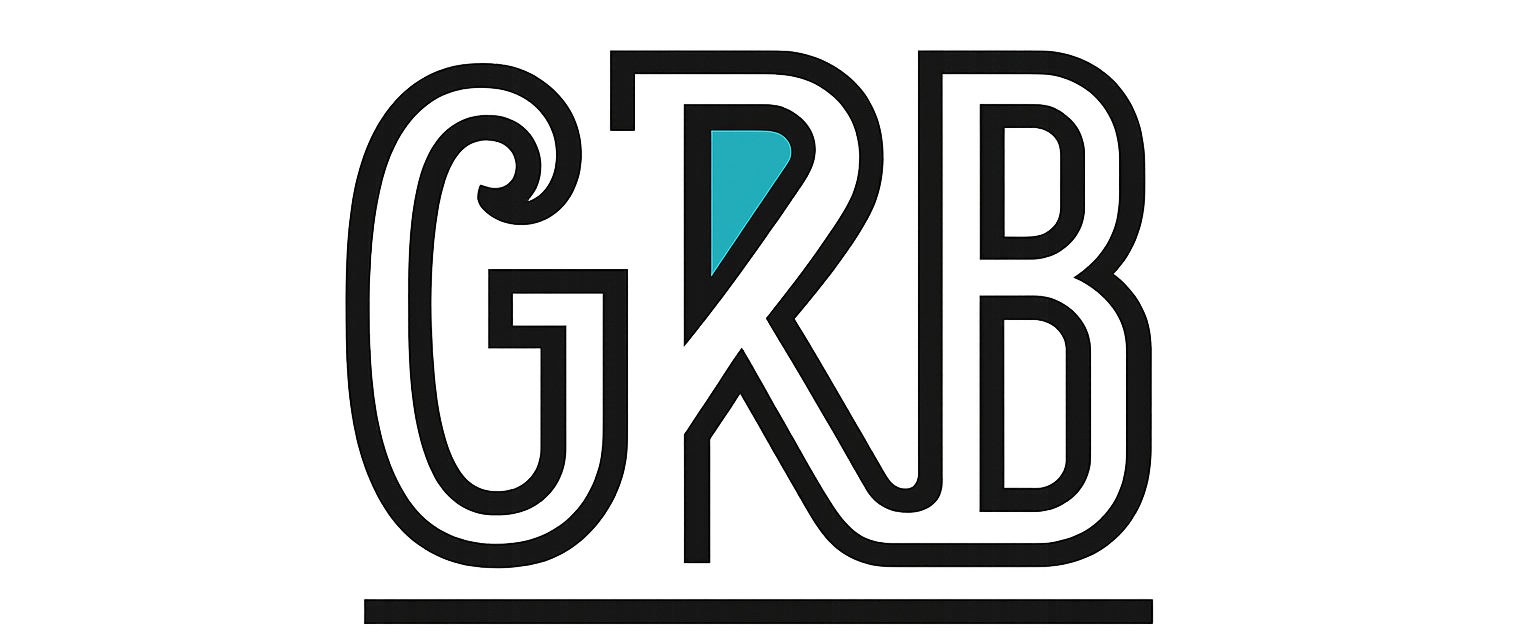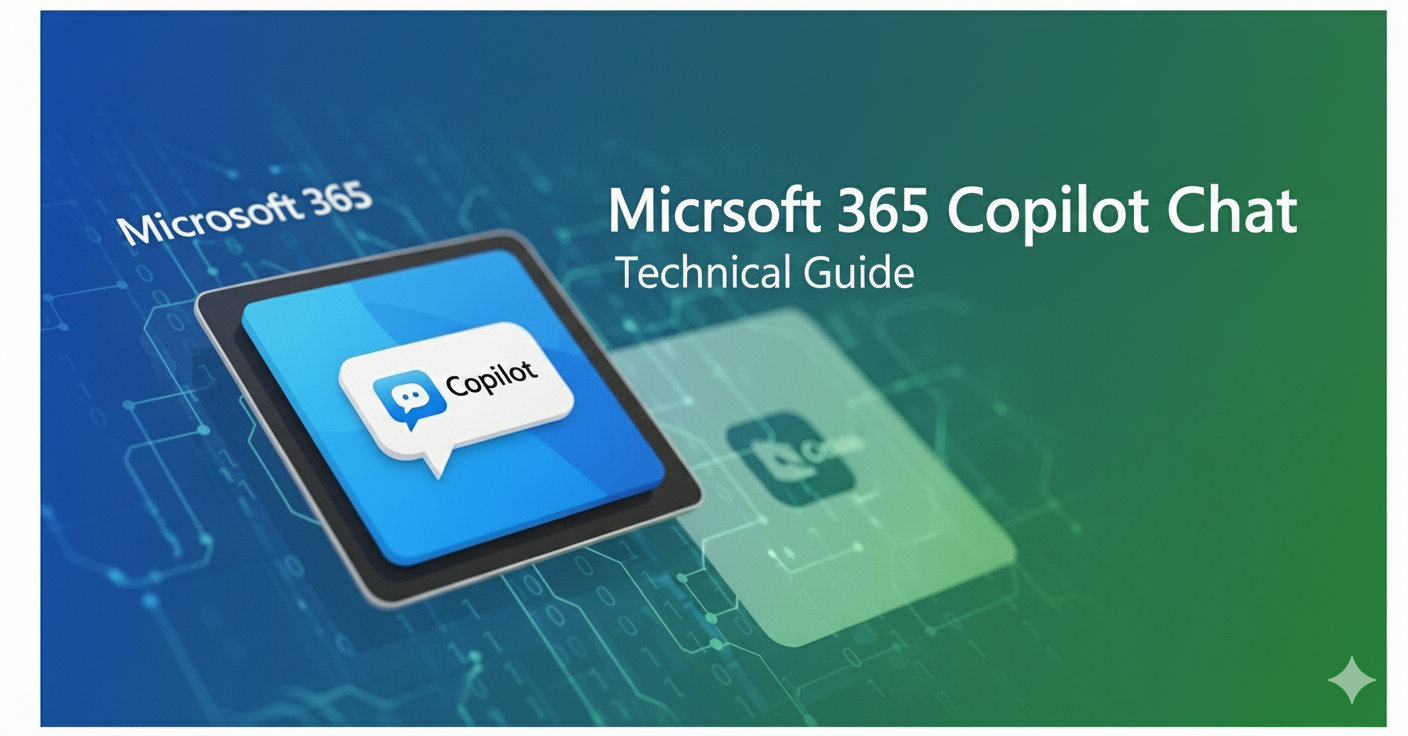What is Microsoft 365 Copilot Chat?
Microsoft 365 Copilot Chat is more than just a chatbot; it’s a sophisticated conversational AI assistant deeply embedded within the Microsoft 365 suite of applications. Think of it as a central reasoning engine that works alongside you in apps like Teams, Word, Excel, and PowerPoint. Its primary function is to understand natural language prompts to retrieve, process, and generate content by drawing from your organization’s data which inclues emails, chats, documents, and meetings—all while respecting your existing security and privacy policies.
Unlike standalone chatbots that operate on public internet data, Copilot Chat leverages the Microsoft Graph API. This gives it grounded, contextual access to your specific work data, allowing it to provide highly relevant and personalized assistance.
How It Works: The Architecture Behind the Conversation
The magic of Copilot Chat lies in its three core components working in harmony:
- Large Language Models (LLMs): At its heart, Copilot uses advanced LLMs (like OpenAI’s GPT models) to understand, reason, and generate human-like text.
- Microsoft Graph: This is the gateway to your organization’s data. The Graph maps the relationships between people, content, and activities across your Microsoft 365 tenant. When you ask Copilot a question, it uses the Graph to find the most relevant data.
- Microsoft 365 Apps: Copilot is integrated directly into the applications you use daily. This allows it to take your prompt, send it to the Graph and LLM for processing, and then deliver the result (be it a summary, a draft, or an analysis) right back into your workflow.
The entire process happens within your organization’s Microsoft 365 security boundary. Your data is never used to train the foundational LLMs, ensuring your company’s information remains private and secure.
Key Features and Practical Use Cases
Copilot Chat transforms how you interact with your data. Instead of searching for information, you can simply ask for it.
- Summarization and Information Retrieval: Quickly get up to speed on complex topics.
- Prompt Example: “Summarize the key decisions and action items from my Teams meetings with the ‘Project Phoenix’ team this week.”
- Prompt Example: “What were the main points in the emails I received from [Client Name] last month?”
- Content Creation and Drafting: Accelerate the creation of documents, emails, and presentations.
- Prompt Example: “Draft a proposal document for a new marketing campaign based on the ideas in ‘Campaign_Brief.docx’ and ‘Q3_Goals.pptx’.”
- Prompt Example: “Write an email to my team outlining the new project timeline. Be professional but encouraging.”
- Data Analysis and Visualization: Interrogate data in natural language without complex formulas.
- Prompt Example (in Excel): “Analyze the Q3 sales data and identify the top 3 performing regions. Create a bar chart to visualize this.”
- Cross-Application Workflows: Copilot can pull information from multiple sources to complete a single task.
- Prompt Example: “Create a PowerPoint presentation summarizing the findings from ‘Market_Research.docx’ and including the key sales figures from ‘Sales_Data.xlsx’.”
Best Practices for Effective Prompting
The quality of your output depends directly on the quality of your input. To get the most out of Copilot Chat, follow the C.O.R.E. model for prompting:
- Context: Provide background information. Who is the audience? What is the purpose? Mention specific documents, meetings, or people (mention) to ground the prompt.
- Objective: Be explicit about what you want Copilot to do. Use clear action verbs like “summarize,” “draft,” “analyze,” “list,” or “compare.”
- Requirements: Specify the desired format, tone, and length. Should it be a bullet list, a formal paragraph, or a table?
- Expectations & Examples: Guide the AI by providing examples of the output you want. Iterate on your prompt; if the first response isn’t perfect, refine your request with more detail.
Poor Prompt: “Tell me about the project.” Good Prompt: “Create a one-page summary of ‘Project Titan’ for an executive leadership meeting. Focus on the project’s current status, key milestones achieved in Q2, and any blocking risks. Use a professional tone and present the risks as a bullet list.”
By mastering the art of the prompt, you can turn Copilot Chat from a simple tool into an indispensable productivity partner.