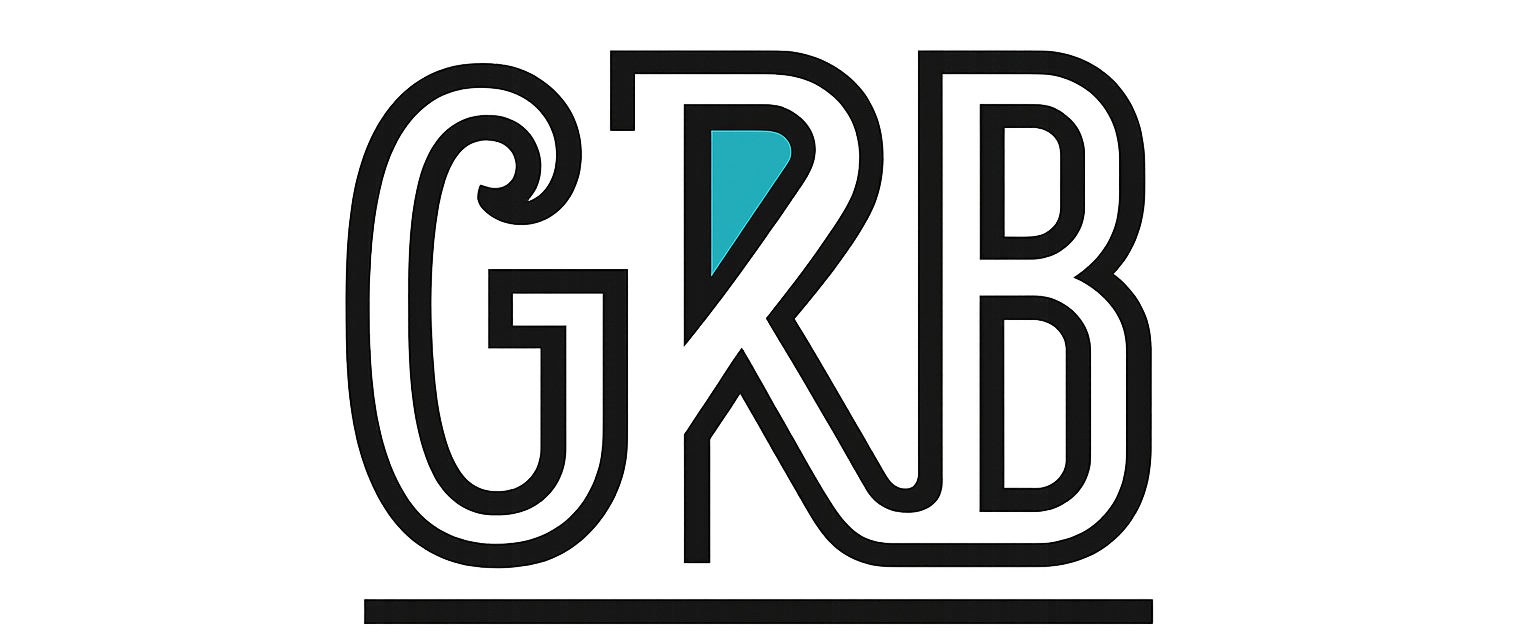Microsoft PowerToys: The Windows Superpowers You Didn’t Know You Needed
Ever felt like Windows, as great as it is, could use a few more tricks up its sleeve? Especially for those of us who spend all day on our PCs, little frustrations can really add up. That’s where Microsoft PowerToys comes in.
Think of it as a free toolkit from Microsoft, packed with clever utilities that feel like they should have been part of Windows all along. It’s built for the pros, the tweakers, the people who want their computer to work exactly the way they want it to.
Here are a few of my favourite tools from the collection that I honestly can’t live without anymore.
Finally Take Control of Your Windows with FancyZones
If you have a big monitor, you know the struggle: you’re constantly dragging windows around, trying to get them perfectly aligned to see your code, a browser, and a chat window all at once. FancyZones completely solves this. It lets you slice up your screen into your own custom layouts. Just hold down Shift, drag a window, and it snaps perfectly into place. It’s like a tiling window manager, but without the steep learning curve.
Launch Anything in an Instant with PowerToys Run
This one is a game-changer. Forget hunting through the Start Menu. Just hit Alt + Space, and a clean little search bar pops up. Start typing the name of an app, and it’s there. But it’s so much more than an app launcher. You can do quick maths (=1920/16), run terminal commands, or search the web. It has the simple feel of Apple’s Spotlight, but with the power that Windows users expect.
Preview Your Files Like a Pro
As a developer, it’s a small but constant annoyance not being able to see a preview of a Markdown file or an SVG icon in the File Explorer. PowerToys fixes this. It adds a preview pane for all sorts of dev-focused files, so you can glance at your code or check a .md document’s formatting without having to open a whole new program. It’s a simple fix that saves so much time.
Rename Files in Bulk with PowerRename
Picture this: you have hundreds of photos named IMG_1234.jpg, and you need to rename them all to Summer_Holiday_2025_001.jpg. The thought alone is exhausting, right? PowerRename lets you do this in seconds. Just select all the files, right-click, and use its simple search-and-replace tool. And for the real wizards, yes, it fully supports regular expressions for those super-complex renaming jobs.
Grab Any Colour on Your Screen with Color Picker
Ever seen a perfect colour on a website and spent ages digging through developer tools to find its HEX code? With Color Picker, you just press Win + Shift + C. A little eyedropper appears, you click on what you want, and the colour code (in HEX, RGB, whatever format you need) is instantly copied to your clipboard. It’s brilliant for developers and designers.
Make Your Keyboard Work for You with Keyboard Manager
Your keyboard, your rules. Keyboard Manager lets you remap any key to be any other key. The most popular use? Finally making that useless Caps Lock key do something useful, like act as an Escape key. You can also create your own custom shortcuts for any app. It’s the ultimate tool for personalizing your workflow.
How to Get It
Getting your hands on this is super easy. The best way is to just search for “Microsoft PowerToys” in the Microsoft Store. It’ll handle all the updates for you automatically. You can also grab it from their page on GitHub if you prefer.
Honestly, once you integrate PowerToys into your daily routine, it’s hard to imagine going back to a plain Windows setup. It’s one of those rare tools that genuinely makes your time on the computer faster, more efficient, and just a little more enjoyable.