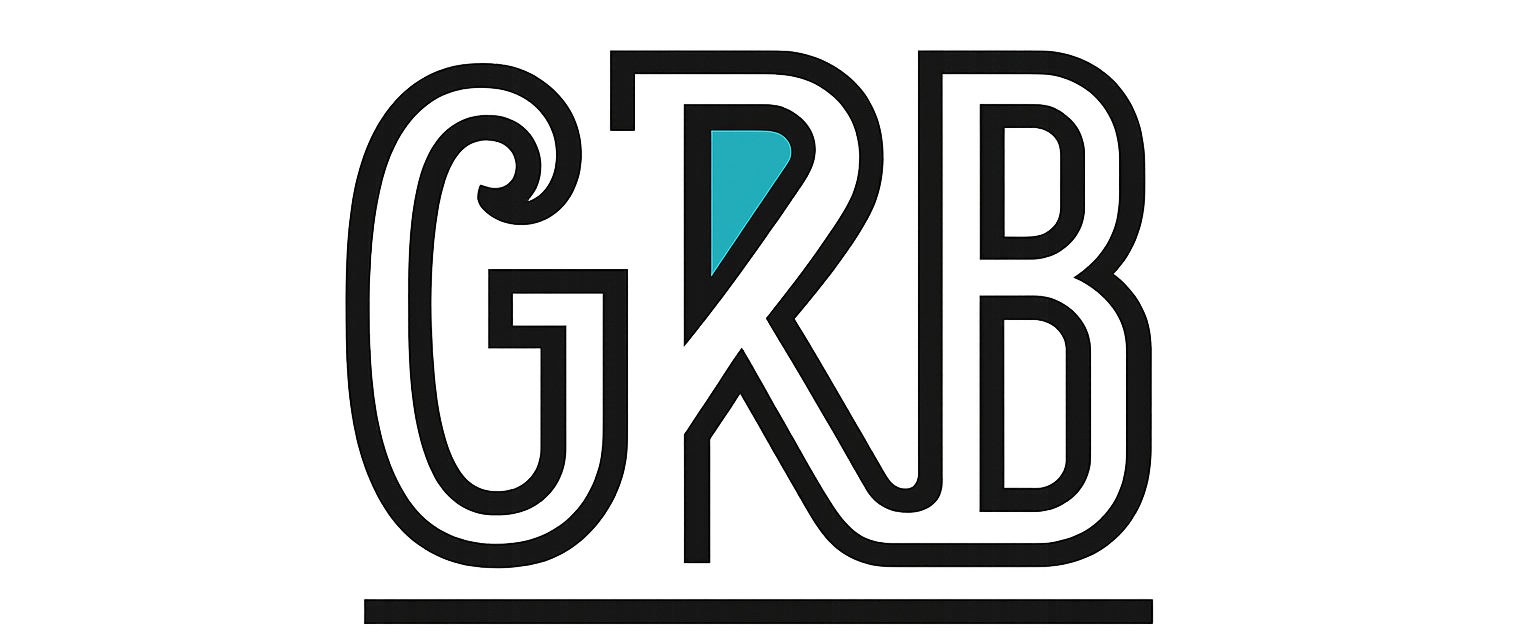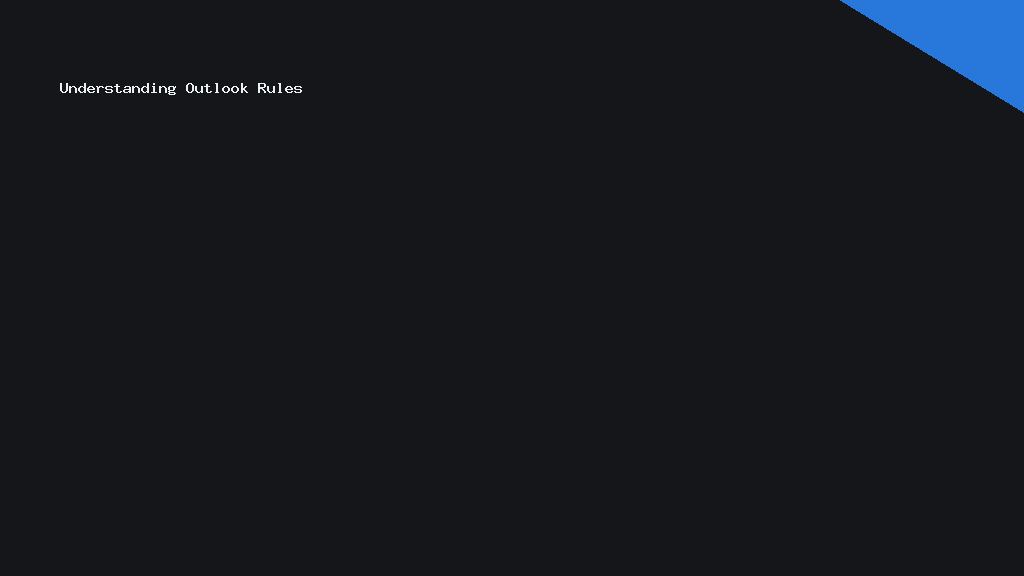# Mastering Outlook Rules: Strategies to Save Hours Every Week
In today’s fast-paced world, efficient email management is crucial. Microsoft Outlook, a staple in many workplaces, offers powerful tools to streamline your inbox. By mastering Outlook rules, you can save hours every week and boost your productivity. Let’s explore these strategies with a structured approach.
Understanding Outlook Rules
Use Outlook rules to automate and manage your inbox efficiently. These rules allow you to triage and organise emails automatically, using a set of predetermined criteria. For instance, you can set a rule to move all emails from specific contacts directly to their respective folders. This way, essential emails won’t get buried in your general inbox.
Creating Outlook rules is intuitive. Start by navigating to the ‘Rules’ option under the ‘Home’ tab. From there, you can choose a pre-set rule or create customised ones. The flexibility of Outlook rules means that you can adapt them to suit your unique workflow and needs.
Automating Email Organisation
One of the pivotal uses of Outlook rules is automating your email organisation. This feature is particularly useful if you regularly receive newsletters or emails from particular domains. Simply create a rule that scans incoming mail for specific keywords or addresses, then automatically files them into designated folders.
Another invaluable tactic is setting up rules to flag essential emails for follow-up. With this, you can ensure critical messages stand out, allowing you to prioritise your responses effectively. Automation thus reduces time spent manually sorting emails, giving you those vital hours back.
Reducing Inbox Clutter
Inbox clutter is a common challenge, especially when hundreds of emails flood your mailbox daily. With Outlook rules, you can significantly reduce the chaos. Set rules to delete spam or unnecessary notifications automatically. Removing these distractions ensures you focus on what truly matters.
Additionally, leveraging rules to automatically archive old emails keeps your inbox tidy. Regularly reviewing and adjusting your rules ensures they remain effective, adapting to changes in your email patterns. This dynamic approach to managing clutter keeps your inbox lean and efficient.
Enhancing Team Communication
For professionals working in teams, streamlined communication is key. Outlook rules can aid in this aspect by categorising emails from team members or clients using specific colour coding. This visual distinction allows you to quickly identify and respond to team-related emails.
Moreover, you can create rules to forward certain emails automatically. This feature is useful for keeping relevant colleagues informed without manual intervention. By optimally sorting and routing emails, your team’s communication workflow runs smoother and more efficiently.
Staying on Top of Your Schedule
Outlook isn’t just for emails; it’s also a calendar hub. By creating rules that link incoming emails to tasks or calendar events, you stay on top of your schedule. For instance, automatically converting meeting invitations into calendar entries ensures you never miss an appointment.
Integrating tasks with emails using rules helps prioritise your workload. As soon as an email related to a specific project arrives, it can trigger a reminder or task. This synergy between emails and your schedule keeps you organised and proactive in your endeavours.
Conclusion: Transforming Inbox Management
Mastering Outlook rules is transformative for managing your inbox. These strategies ensure emails are organised, your priorities are clear, and time-consuming tasks are automated. By tailoring rules to your workflow, you can reclaim hours lost to email management and focus on core activities, enhancing productivity and efficiency.
Meta Description
Discover powerful Outlook rules to streamline your inbox and save hours each week. Learn strategies for automating email organisation, reducing clutter, enhancing communication, and staying on top of your schedule. Transform your inbox management today.
Slug
outlook-rules-save-hours