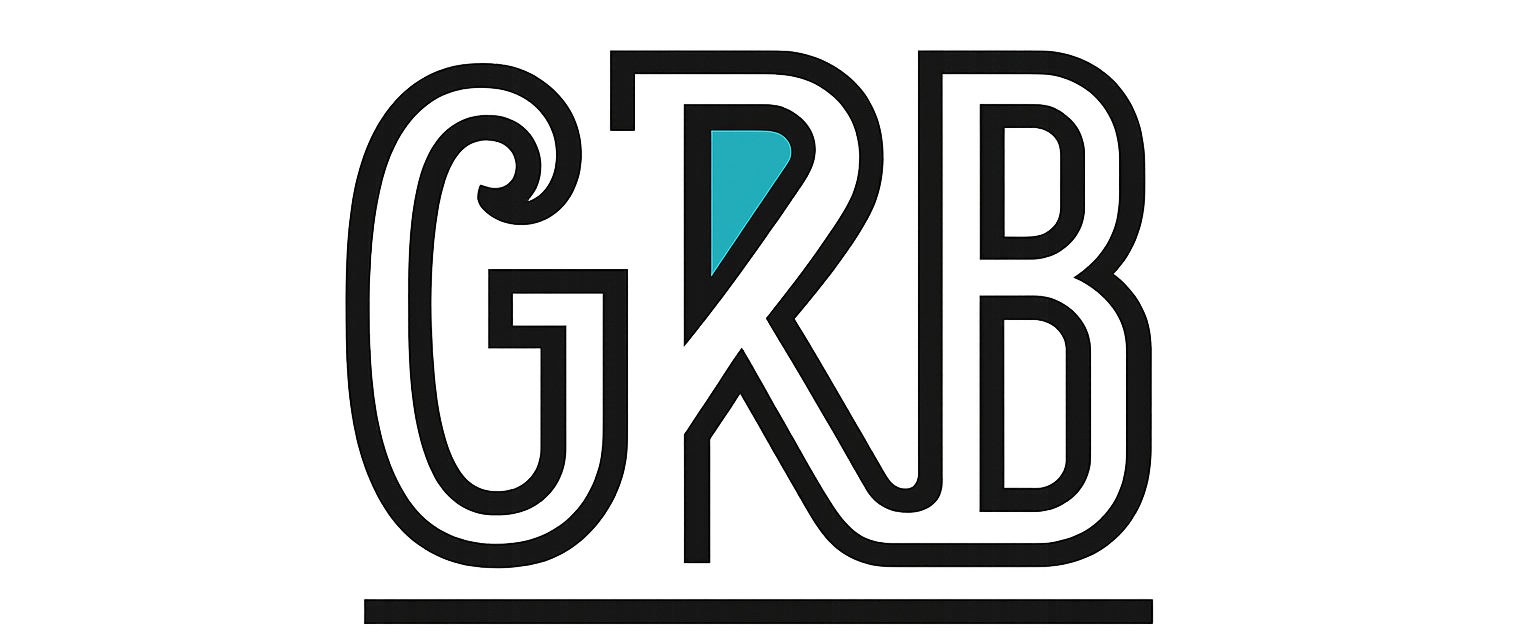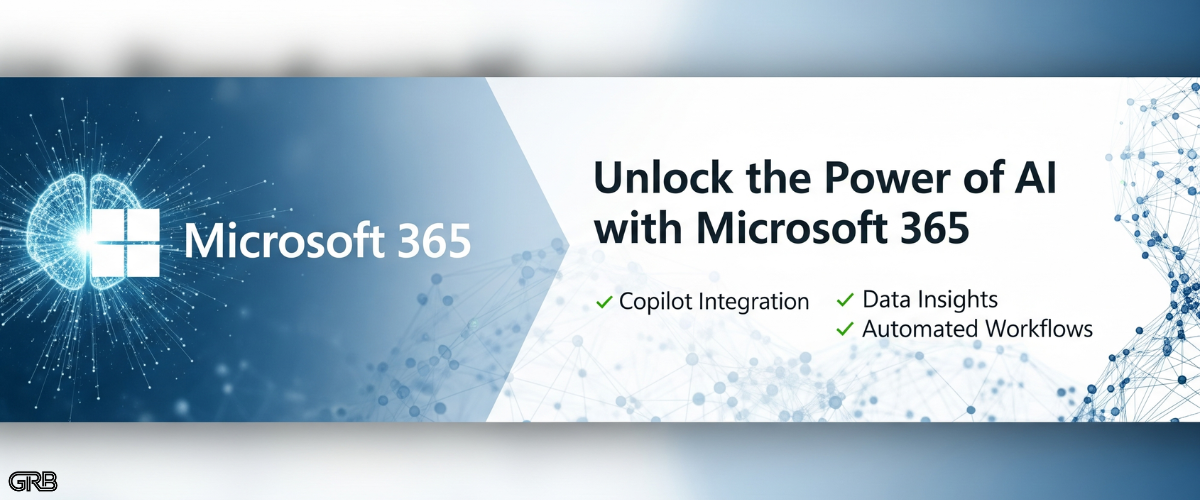Let’s cut through the marketing fluff and get down to the brass tacks of lighting up the AI features in your Microsoft 365 tenant. It’s not just a single magic switch; it involves checking prerequisites, buying and assigning the right licenses, and knowing where the controls are.
This guide focuses on Microsoft Copilot for Microsoft 365, as it’s the main AI add-on you’ll be deploying. We’ll also touch on the built-in AI features you likely already have.
Step 1: The Foundation – Getting Your Tenant Ready
Before you can even think about buying a Copilot license, you need to make sure your users are set up correctly. Copilot doesn’t work with just any old Office license.
Base License Requirement
Each user you want to assign a Copilot license to must already have one of the following base licenses:
- Microsoft 365 E3 or E5
- Microsoft 365 Business Standard or Business Premium
- Office 365 E3 or E5
If your users are on something like Business Basic or a standalone Exchange plan, you’ll need to upgrade them first.
Application Requirement
Copilot is integrated directly into the desktop apps (Word, Excel, PowerPoint, Outlook, etc.). This means your users need to be running Microsoft 365 Apps for enterprise. They also need to be on an update channel that receives features regularly. The Current Channel or Monthly Enterprise Channel are your best bets.
Users on the Semi-Annual Enterprise Channel will get updates much slower, and their Copilot experience might be degraded or delayed.
Finally, make sure your users are using the New Outlook for Windows or macOS. While Copilot works in the classic Outlook, the full experience and latest features are in the new version.
Step 2: The Nitty-Gritty – Buying and Assigning Copilot Licenses
Once you’ve sorted the prerequisites, it’s time to get the actual Copilot licenses and hand them out.
How to Purchase the Licenses
- Sign in to the Microsoft 365 admin center at https://admin.microsoft.com.
- On the left-hand navigation pane, go to Marketplace. (Sometimes this is under Billing > Purchase services).
- In the search bar at the top of the Marketplace, type Copilot.
- You should see Microsoft Copilot for Microsoft 365. Click on it.
- Click the Buy button. You can now select the number of licenses you need. Unlike the early days, there’s no minimum purchase required.
- Proceed through the checkout process. Once you’re done, the licenses will be added to your tenant’s license pool. This is usually instant, but can sometimes take a few minutes.
How to Assign Licenses to Users
Now that you own the licenses, you need to assign them to your people.
- In the Microsoft 365 admin center, navigate to Users > Active users.
- Select the user (or multiple users) you want to assign a license to. A details pane will pop up on the right.
- Click on the Licenses and apps tab.
- You’ll see a list of your available licenses. Find Copilot for Microsoft 365 and tick the checkbox.
- Click Save changes.
That’s it! The license is now assigned.
Heads up: After you assign the license, it can take a little while for Copilot to show up everywhere in the user’s apps. Microsoft says to allow up to 24 hours. The user should close and reopen their apps (like Word, Outlook, and Teams) to see the Copilot icons appear.
Step 3: Managing Copilot and Its Data 🧠
Once deployed, you aren’t just letting it run wild. You have controls.
After you assign your first license, a new Copilot page will appear in the Microsoft 365 admin center, right on the main navigation bar. This is your command center.
Here you can:
- Manage Plugins: Control whether Copilot can use plugins like Web search or connect to other third-party apps.
- Data Security and Compliance: Review how Copilot interacts with your organization’s data. Crucially, Copilot for Microsoft 365 respects your existing data permissions. It won’t show a user information they don’t already have access to. This page provides links to the Microsoft Purview compliance portal where you can configure sensitivity labels and data loss prevention (DLP) policies that Copilot will respect.
- User Feedback: Enable or disable the ability for users to submit feedback with content snippets to Microsoft.
Step 4: Don’t Forget the “Free” AI You Already Have
While Copilot is the star of the show, Microsoft 365 has had AI-driven features for years. As an admin, your main job here is to ensure they aren’t disabled by some old policy and that users are on the right app versions.
- Outlook – Suggested Replies & Focused Inbox: These are generally enabled by default at the tenant level. You can manage org-wide settings for these via PowerShell using Set-OrganizationConfig cmdlets in the Exchange Online module if needed, but it’s rare to turn them off.
- PowerPoint – Designer: This feature suggests design ideas for your slides. It’s a client-side feature. Just make sure your users have it enabled in File > Options > General > PowerPoint Designer. It’s usually on by default.
- Word & Excel – Editor & Analyze Data: The advanced proofreading in Editor and the ‘Analyze Data’ feature in Excel (formerly ‘Ideas’) are baked into the Microsoft 365 Apps. As long as users are on a modern version, they’ll have these features.
For these built-in tools, your role is less about active “enabling” and more about ensuring your Microsoft 365 Apps deployment is healthy and up-to-date.